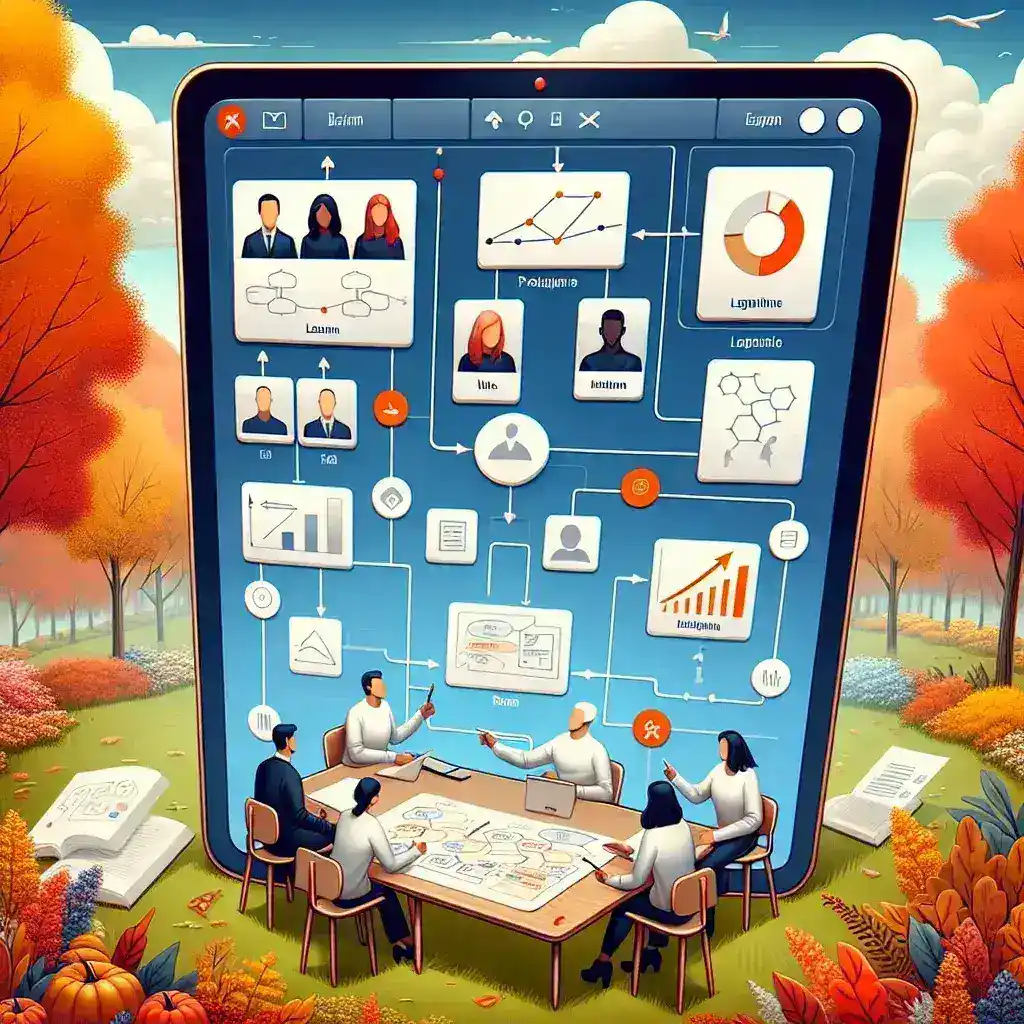Introduction
This fall, Microsoft Teams is set to roll out an exciting new feature: built-in whiteboarding templates. This innovative addition aims to enhance collaboration and creativity among remote teams, making brainstorming sessions, meetings, and collaborative projects smoother than ever. With the shift towards remote work becoming a staple in modern business, tools like Microsoft Teams are continually evolving to meet the demands of users seeking efficient and effective methods of communication and collaboration.
The Evolution of Microsoft Teams
Since its launch in 2017, Microsoft Teams has seen a significant evolution in its functionality and user interface. Initially designed to support collaboration primarily through chat and video calls, Teams has expanded its features to include file sharing, task management, and now, whiteboarding capabilities.
The introduction of whiteboarding templates is a response to the growing need for visual collaboration tools in remote environments. By allowing teams to sketch, draw, and visualize ideas in real time, Microsoft Teams positions itself as a comprehensive solution for modern workplaces.
What are Built-in Whiteboarding Templates?
Built-in whiteboarding templates in Microsoft Teams are pre-designed layouts that facilitate various types of brainstorming and planning activities. These templates are designed to cater to different needs, such as:
- Brainstorming Sessions: Templates that help teams generate and organize ideas.
- Project Planning: Outlines for mapping out project timelines and tasks.
- Design Thinking: Layouts that support the creative process, from empathy maps to prototyping.
Features of the New Whiteboarding Templates
Intuitive Design
The whiteboarding templates are designed with user-friendliness in mind. Users can easily navigate through the templates, adding notes, drawings, and shapes with minimal effort. This intuitive design allows teams to focus on their ideas rather than getting bogged down by complicated tools.
Real-time Collaboration
One of the standout features of these templates is the ability for team members to collaborate in real time. This means that multiple users can interact with the whiteboard simultaneously, seeing changes and contributions as they happen. This feature is crucial for fostering creativity and ensuring that all voices are heard during discussions.
Customization Options
While the templates are pre-designed, users have the flexibility to customize them to suit their specific needs. This includes adding unique elements, changing colors, and rearranging components. This level of customization ensures that teams can tailor the whiteboarding experience to their unique workflows.
Pros and Cons of Using Whiteboarding Templates in Microsoft Teams
Pros
- Enhanced Collaboration: Teams can work together seamlessly, regardless of their physical locations.
- Visual Engagement: Visual tools are proven to enhance understanding and retention of information.
- Time Efficiency: Pre-designed templates save time and effort in setting up collaborative sessions.
Cons
- Learning Curve: Some users may require time to adapt to the new tools and features.
- Over-Reliance on Templates: Teams may become too dependent on templates, stifling creativity.
How to Access the New Whiteboarding Templates
Accessing the new whiteboarding templates is straightforward. Users can follow these steps:
Step 1: Update Microsoft Teams
Ensure that you are using the latest version of Microsoft Teams. Updates often include new features and enhancements.
Step 2: Start a New Whiteboard
In a Teams meeting or chat, navigate to the whiteboard option and select the option to create a new whiteboard.
Step 3: Choose a Template
Once in the whiteboard, users will see an option to choose from various built-in templates. Select the template that best fits your collaborative activity.
Step 4: Collaborate!
Invite team members to join the whiteboard session and begin collaborating in real time.
Future Predictions for Microsoft Teams
As businesses continue to adapt to remote and hybrid work models, the demand for effective collaboration tools will only grow. Microsoft Teams is likely to expand its capabilities even further, introducing more features that enhance user experience and streamline workflows.
Future updates may include advanced integrations with other Microsoft 365 services, enhanced AI-driven features to assist in note-taking and organization, and even more customizable options for whiteboarding activities. The goal will be to ensure that Microsoft Teams remains a leading platform for collaboration in an ever-evolving digital workspace.
Conclusion
The introduction of built-in whiteboarding templates to Microsoft Teams this fall represents a significant step forward in enhancing collaborative efforts among remote teams. By providing users with intuitive, customizable, and efficient tools for brainstorming and project planning, Microsoft Teams is reinforcing its position as a comprehensive solution for modern work environments. As we look ahead, the potential for further innovations within the platform remains promising, making it essential for teams to stay engaged and informed about the latest developments in Microsoft Teams.